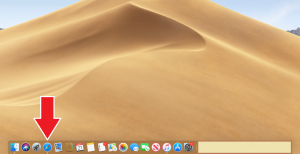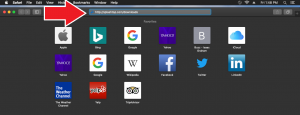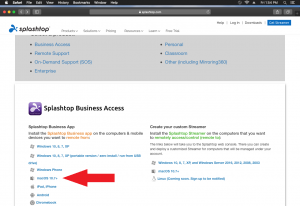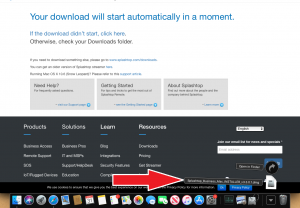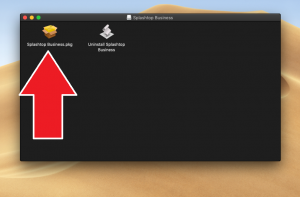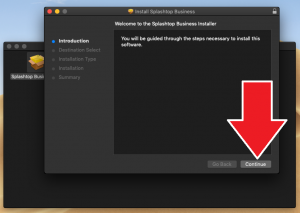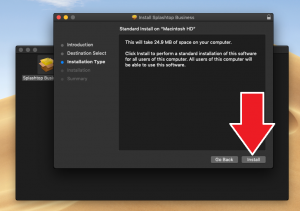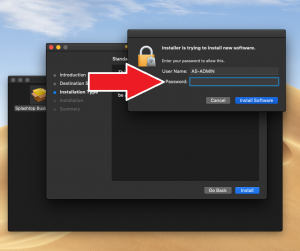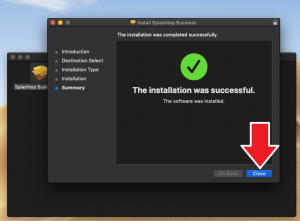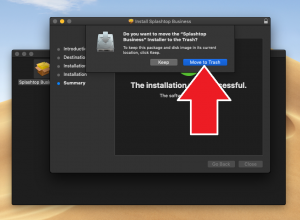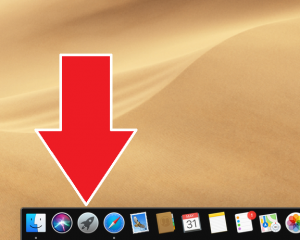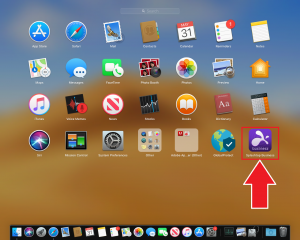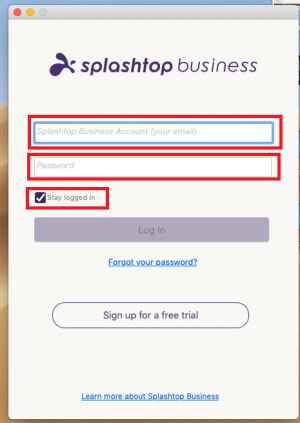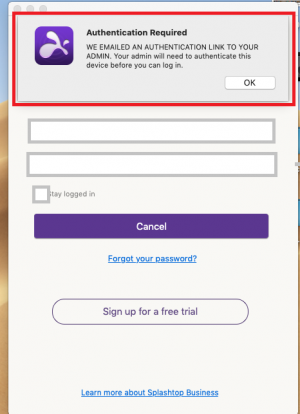Splashtop
From CSUN AS IT
Revision as of 11:06, 3 June 2019 by asit@csunas.org (Talk | contribs)
Introduction
[[File:|thumbnail|none]]
Installing SplashTop Client
1. Launch Safari from the Dock
2. Type Splashtop.com/downloads on the address bar on your web browser
3. Click on MACOS 10.7+.
4. Open the downloads tab and click on Splashtop_installer_mac...
5. Click the Splashtop Business icon.
6. Press next on the installer
7. Press Install on the installer
8.Enter your MACs password and install Splashtop
9. After Splashtop has installed you can close the installer.
10.
11.
12.
13.
14. An AS I.T administrator will need to authenticate the computer that you are remoting from. The administrators get automatically notified by email and will approve your request as soon as possible during normal business hours. Please call x8888 with questions.
15. [[File:|thumbnail|none]]