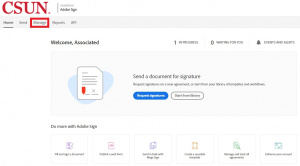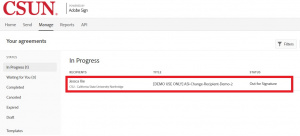AdobeSign
From CSUN AS IT
Revision as of 17:24, 28 July 2020 by asit@csunas.org (Talk | contribs) (→How to Replace a Recipient After Document is Sent)
Introduction
The purpose of this article is to teach users how to use Adobe Sign.
How to Login to Adobe Sign
How to Replace a Recipient After Document is Sent
1. Login to Adobe Sign. Please refer to the instructions found here:
2. Click on the “Manage” tab
3. In the “In Progress” section, look for the document that needs to be changed* and click on the desired document.
4. This/the side menu will pop up. At the bottom, hover over the signer’s name and email address. 5. Click on “Replace Recipient” 6. Insert the email address of the new recipient and then click "Replace." NOTE: You cannot replace the recipient with someone who was previously a recipient. 7.
-JX